If you install the DTS Decoder component into Foobar2000 you can easily convert and tag the files as follows:
(The DTS Decoder component is in the Components section on the Foobar2000 website)
1. Insert your DTS CD into a drive
2. Run Foobar2000
3. Use the 'Open' menu and select 'Open Audio CD':
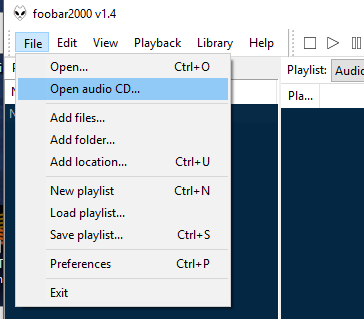
Select your CD/CVD or BD drive (with the DTS CD) and click the 'Rip' button:
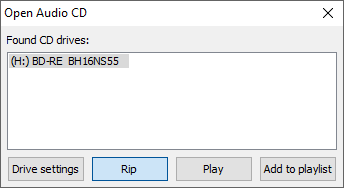
This will read the CD track info and search (Lookup button) for disc release and tag info, popping up the next dialog:
Edit: I’m not sure if I originally had to enter the Artist and Album names and do a ‘Lookup’ or whether Foobar auto finds the album data as I’ve previously ripped this disc as Foobar ‘remembers’ previously loaded tags for titles it’s done on the current PC
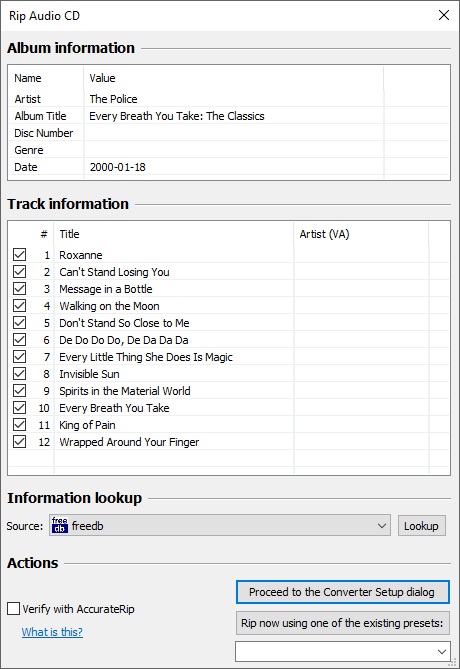
Now click: Proceed to the Converter dialog' button (above)
4. This pops up the Conversion Setup dialog:
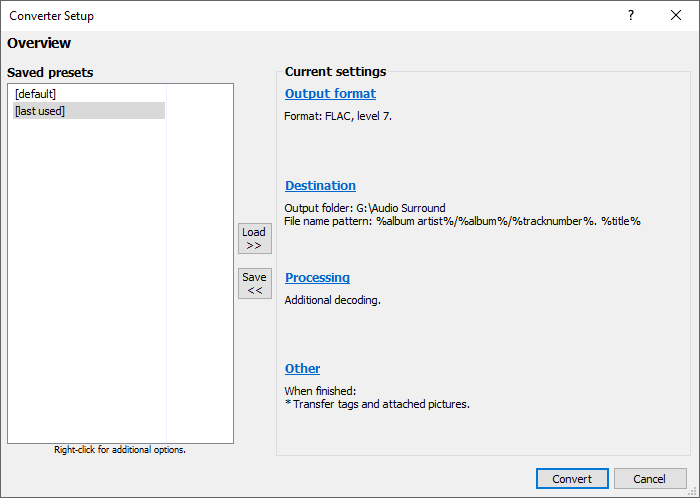
Click the blue 'Output Format' button (if its not already set to 'FLAC')
Changing Output to FLAC:
You can set the output format to any in the list:
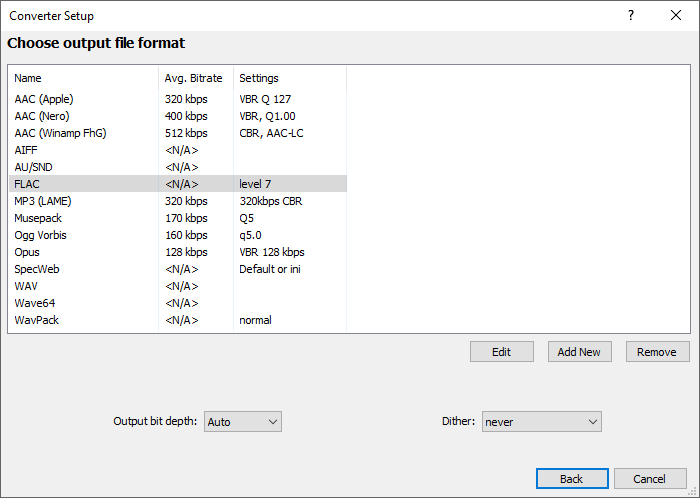
Once you select 'FLAC' use 'Back' to return to Setup dialog shown in Step 4
Click blue 'Destination' to set where the ripped/converted output files will be saved and how the files are named
You must also click the blue 'Processing' to ensure the DTS Decoder is set 'on' (see checked box at top left below):
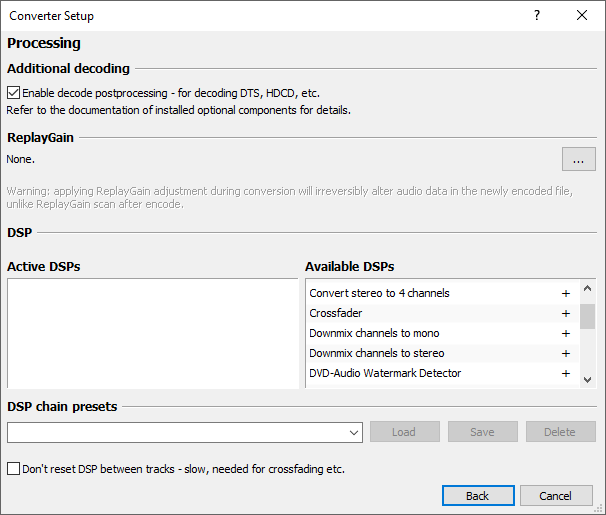
To Rip and Convert to FLAC click: 'Convert' button shown in Conversion Setup dialog in step 4
Foobar starts ripping and converting the DTS CD to FLAC:
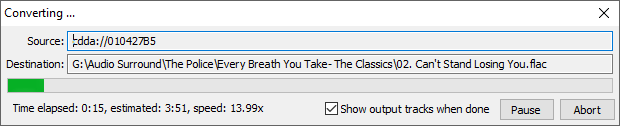
All the tracks are converted, here is the file data for one:
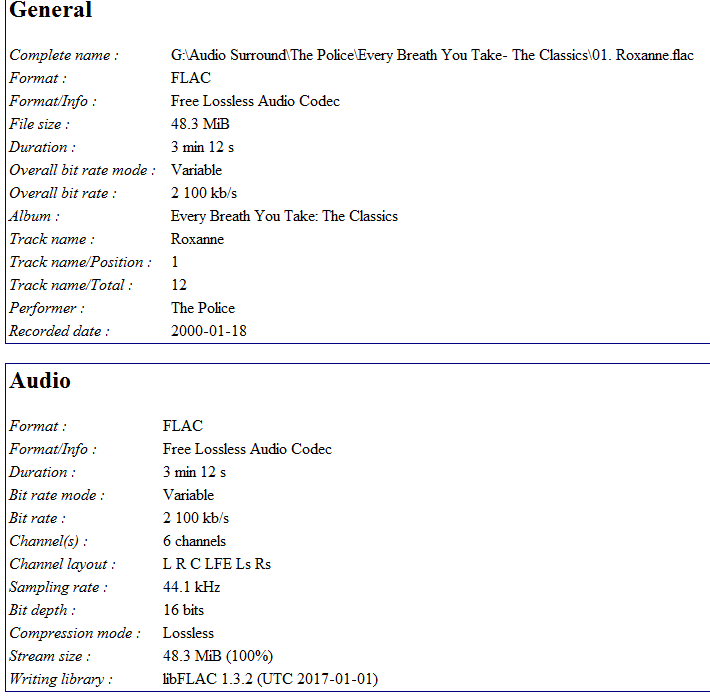
(The DTS Decoder component is in the Components section on the Foobar2000 website)
1. Insert your DTS CD into a drive
2. Run Foobar2000
3. Use the 'Open' menu and select 'Open Audio CD':
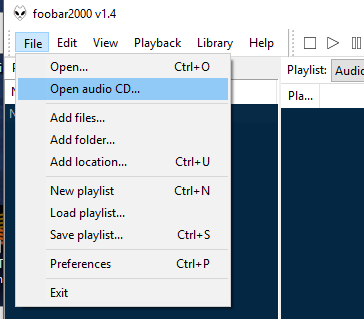
Select your CD/CVD or BD drive (with the DTS CD) and click the 'Rip' button:
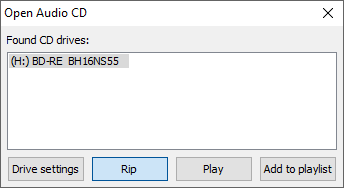
This will read the CD track info and search (Lookup button) for disc release and tag info, popping up the next dialog:
Edit: I’m not sure if I originally had to enter the Artist and Album names and do a ‘Lookup’ or whether Foobar auto finds the album data as I’ve previously ripped this disc as Foobar ‘remembers’ previously loaded tags for titles it’s done on the current PC
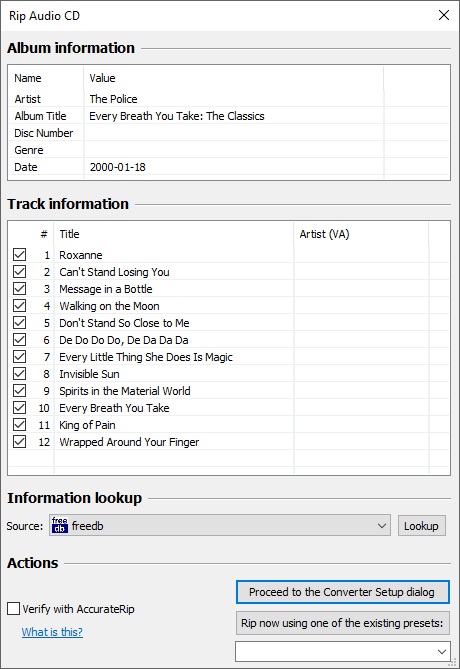
Now click: Proceed to the Converter dialog' button (above)
4. This pops up the Conversion Setup dialog:
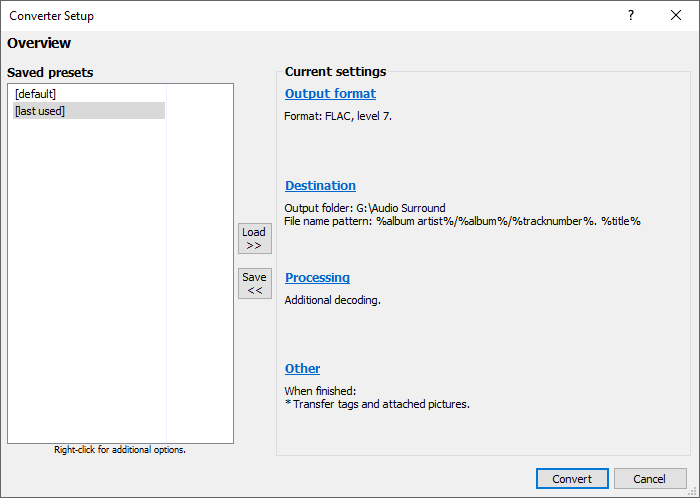
Click the blue 'Output Format' button (if its not already set to 'FLAC')
Changing Output to FLAC:
You can set the output format to any in the list:
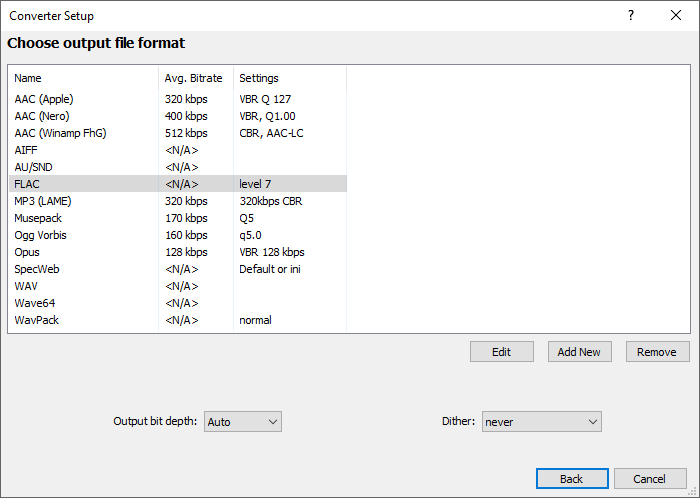
Once you select 'FLAC' use 'Back' to return to Setup dialog shown in Step 4
Click blue 'Destination' to set where the ripped/converted output files will be saved and how the files are named
You must also click the blue 'Processing' to ensure the DTS Decoder is set 'on' (see checked box at top left below):
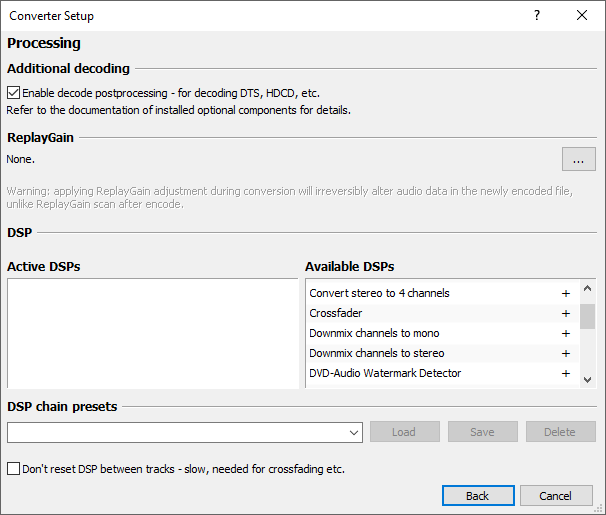
To Rip and Convert to FLAC click: 'Convert' button shown in Conversion Setup dialog in step 4
Foobar starts ripping and converting the DTS CD to FLAC:
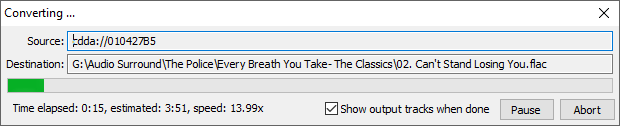
All the tracks are converted, here is the file data for one:
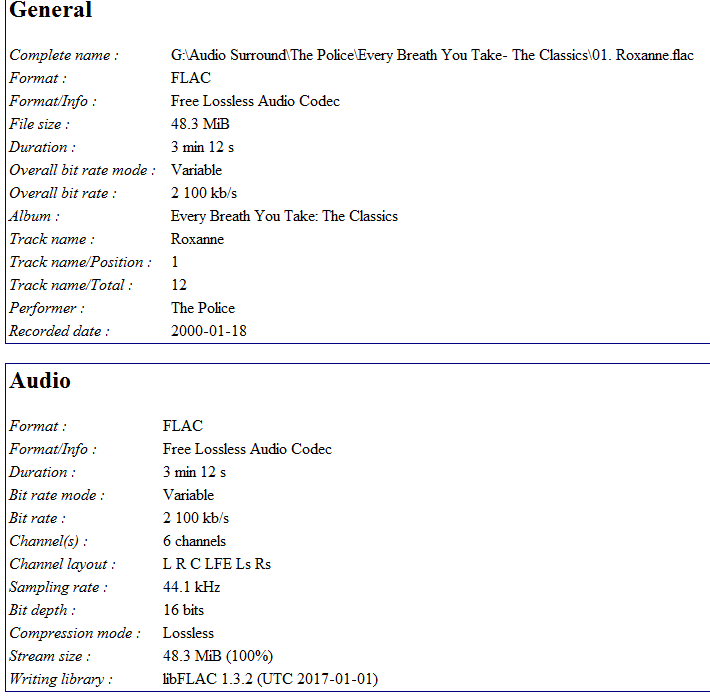
Last edited:



