I have just added a new tool for MMH that enables editing of channel volume (gain) for multiple files in batch:
This tool supports FLAC and WAV files: mono, stereo and multichannel (up to 8 channels).
Standalone tool - you can load any number of files or all files in a selected folder: (no limit to number of files or folders, just keep scrolling down to view each file’s channel volume stats):
This new Channel Volume tool is also in the Penteo Tool, where it auto loads all files in a selected folder in the Penteo Tool grid.
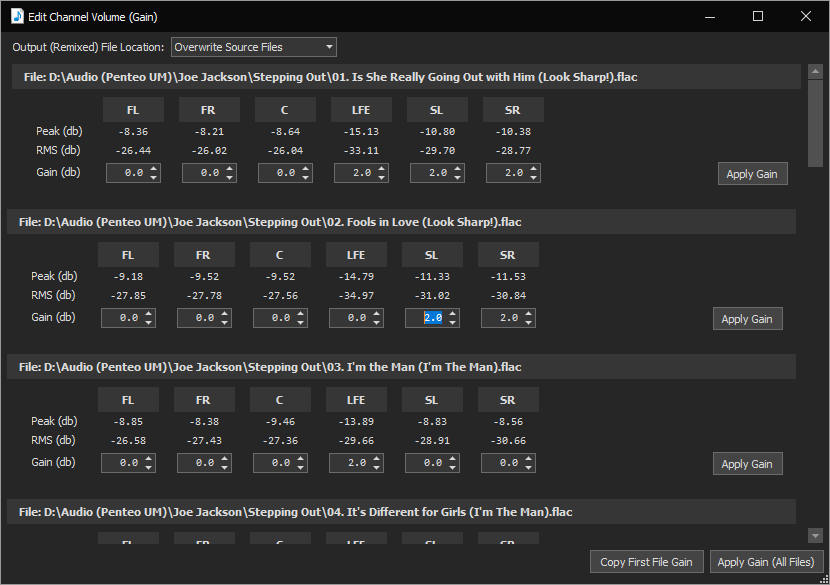
In either case you can update an individual FLAC or WAV file in the dialog by clicking its 'Apply Gain' button or you can update all the files in the dialog using the 'Apply Gain (All Files)' button at the bottom of the dialog (MMH will only processes files with at least one channel with a Gain <> 0).
There is an option to either Overwrite the original file or to auto create an updated copy of the original in a sub-folder under each file's Source folder (any tagging is also copied).
EDIT: Now released in 3.9.0
This tool supports FLAC and WAV files: mono, stereo and multichannel (up to 8 channels).
Standalone tool - you can load any number of files or all files in a selected folder: (no limit to number of files or folders, just keep scrolling down to view each file’s channel volume stats):
This new Channel Volume tool is also in the Penteo Tool, where it auto loads all files in a selected folder in the Penteo Tool grid.
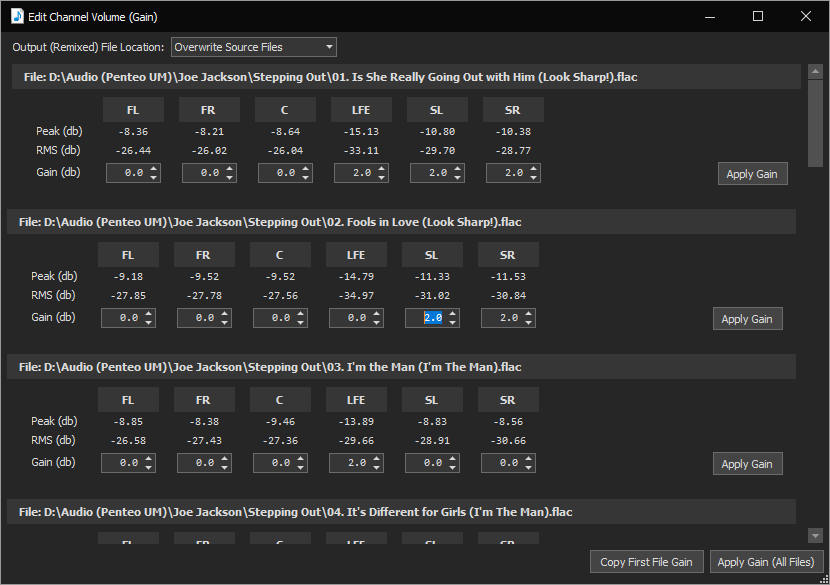
In either case you can update an individual FLAC or WAV file in the dialog by clicking its 'Apply Gain' button or you can update all the files in the dialog using the 'Apply Gain (All Files)' button at the bottom of the dialog (MMH will only processes files with at least one channel with a Gain <> 0).
There is an option to either Overwrite the original file or to auto create an updated copy of the original in a sub-folder under each file's Source folder (any tagging is also copied).
EDIT: Now released in 3.9.0
Last edited:























