Here's a link to the small utility that creates a CSV (excel) file reporting all your albums, some of its tags and the album's bit rate/sample rate and no. of channels. (A list of all your albums)
Prerequisites:
Before using please check the following prerequisite is installed on your target PC: (Microsoft .NET 4.6.1)
https://www.microsoft.com/en-us/down....aspx?id=49981
The Music App (Windows only) can be downloaded from the link below (it's a zip file containing all the installer files), click the small 'download icon' at top when the link below opens):
https://drive.google.com/file/d/0B67BGVX7nHIlVWdLa1dzcFdWLWM/view?usp=sharing
Download, unzip and run the setup.exe, this creates a shortcut on your desktop and adds to start menu (QQ Music Media App). You can also just unzip into a new folder on you desktop and run the QQMusicMediaApp.exe directly with no install.
Once running, You just need to select the 'parent' folder and it finds all music sub-folders and all music files (see below)
The only screen asks you to select your music file parent folder (e.g. C:\My Music)
There a 3 options:
1. Make CSV File List... (This option creates a list of all your music folders/albums along with their codec info)
2. Check Album Art Exists (reports any missing album art (named in the text box e.g 'folder.jpg')
3. Update Music File Album Art (Tags each music file with the Album rt file (if it exists) - allows you to chnage tagged album art easily
View attachment 25317
It always outputs a CSV file listing every music file and its codec info to the parent folder selected in first textbox (above).
If optionally outputs a CSV file of all Albums and their codec info to the parent folder (if first checkbox is selected)
Happy reporting! Let me know if you want something else added.
I have some code to automatically tag all music files based on the folder name (e.g. Folder 'Pink Floyd - Animals' is split into artist and album title and auto tags the files)
I also have some code to create PlayLists (m3U). I use it for Kodi. It also creates them for music videos.
I can add these to the app if requested.
THX
Garry
) & it seems the Pioneer Amp (2.0 only FLAC
) sort and play alphabetically according to the track Title, not Tag order by the looks of it - I edited the Title and put a '1' at the beginning and it came up first. So is there a way of modifying the track Titles to get the correct album track order?