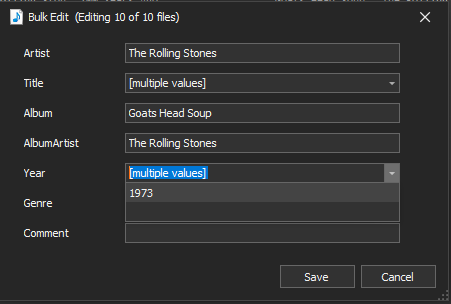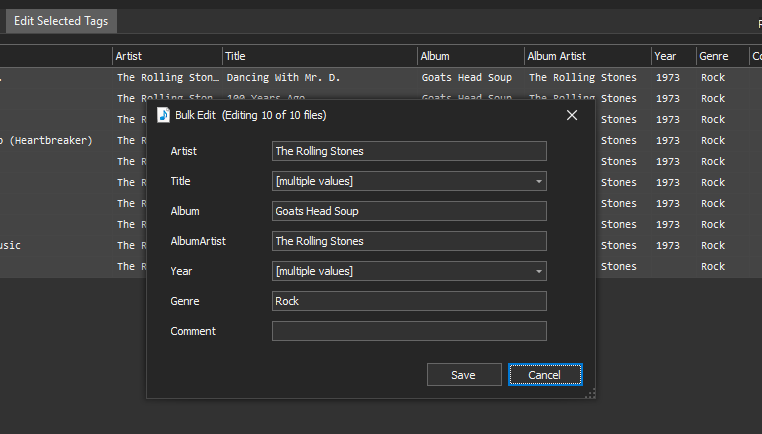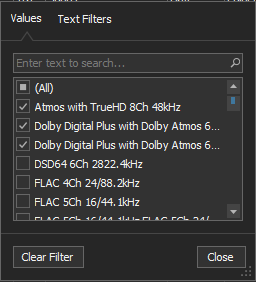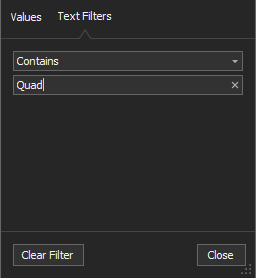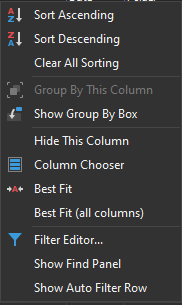Music Media Helper 4.1.4 Released
Version 4.1.4 (March 24 2021)
-------------
Changes:
Musicbrainz Tagging feature: If a multi disc release now shows tracks by disc
Musicbrainz Tagging feature: Added ability to Stop a web search in progress
Musicbrainz Tagging feature: Only unique releases are now shown (country is ignored)
Musicbrainz Tagging feature: New preference to fetch First Release as Year (e.g. Abbey Road first released in 1969, BDA release date 2019)
Musicbrainz Tagging feature: New preference to fetch Only First Genre
MKV Chapter Editor tool: Added Musicbrainz Tagging (only for BDA albums and BDV concerts)
MKV Chapter Editor tool: Add creation of CUE files for MKVs with chapters
MKV Chapter Editor tool: Add change Default Audio Stream command
Split & Rename Concerts: Users can now change the Default Audio Stream
Updated MKV components
Updated PDF docs
Version 4.1.4 (March 24 2021)
-------------
Changes:
Musicbrainz Tagging feature: If a multi disc release now shows tracks by disc
Musicbrainz Tagging feature: Added ability to Stop a web search in progress
Musicbrainz Tagging feature: Only unique releases are now shown (country is ignored)
Musicbrainz Tagging feature: New preference to fetch First Release as Year (e.g. Abbey Road first released in 1969, BDA release date 2019)
Musicbrainz Tagging feature: New preference to fetch Only First Genre
MKV Chapter Editor tool: Added Musicbrainz Tagging (only for BDA albums and BDV concerts)
MKV Chapter Editor tool: Add creation of CUE files for MKVs with chapters
MKV Chapter Editor tool: Add change Default Audio Stream command
Split & Rename Concerts: Users can now change the Default Audio Stream
Updated MKV components
Updated PDF docs