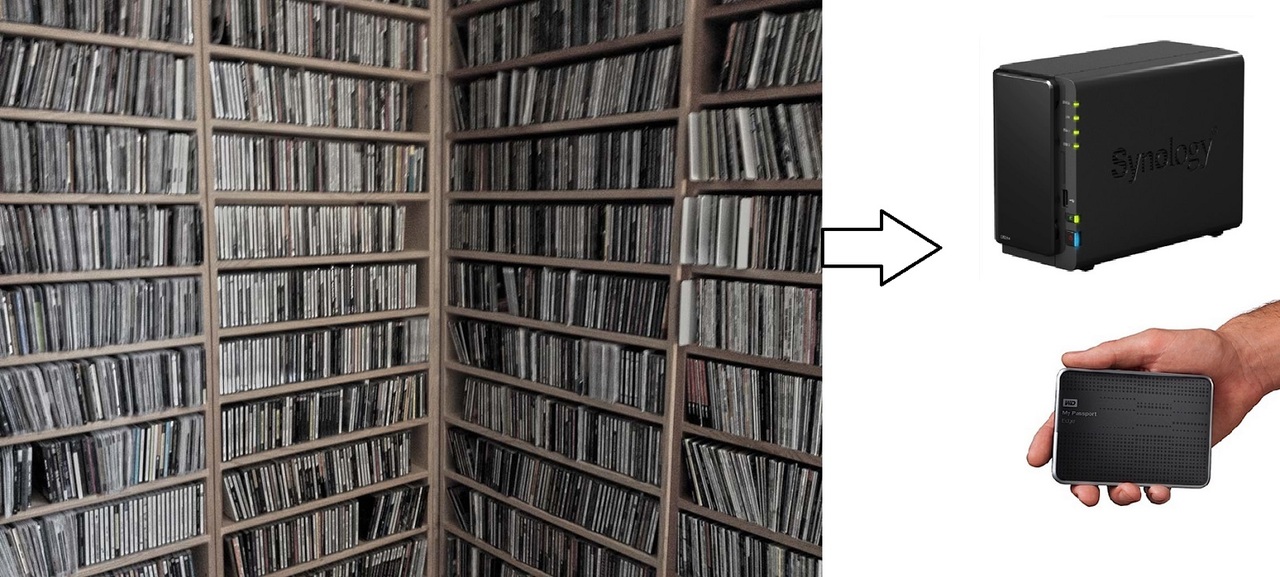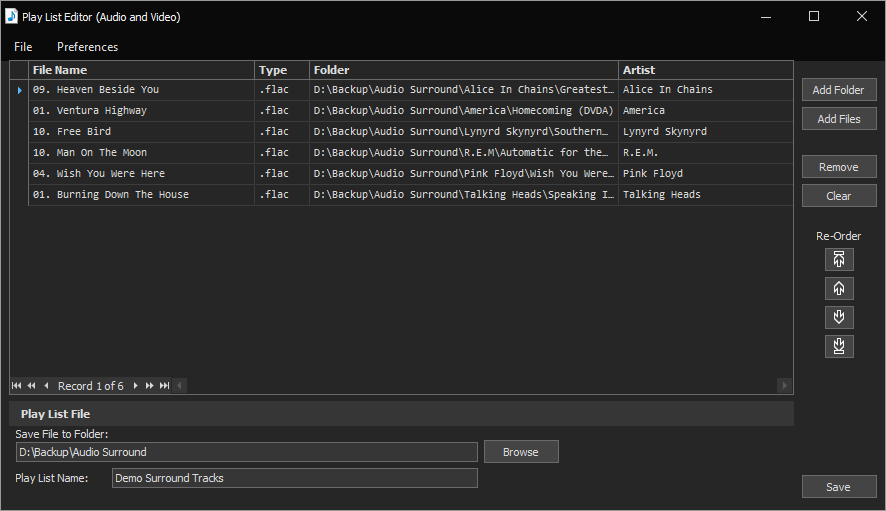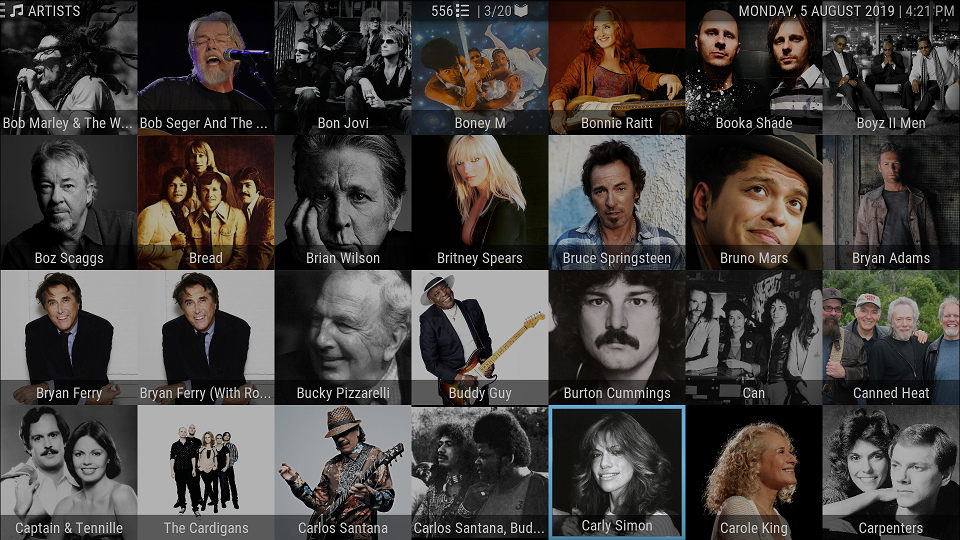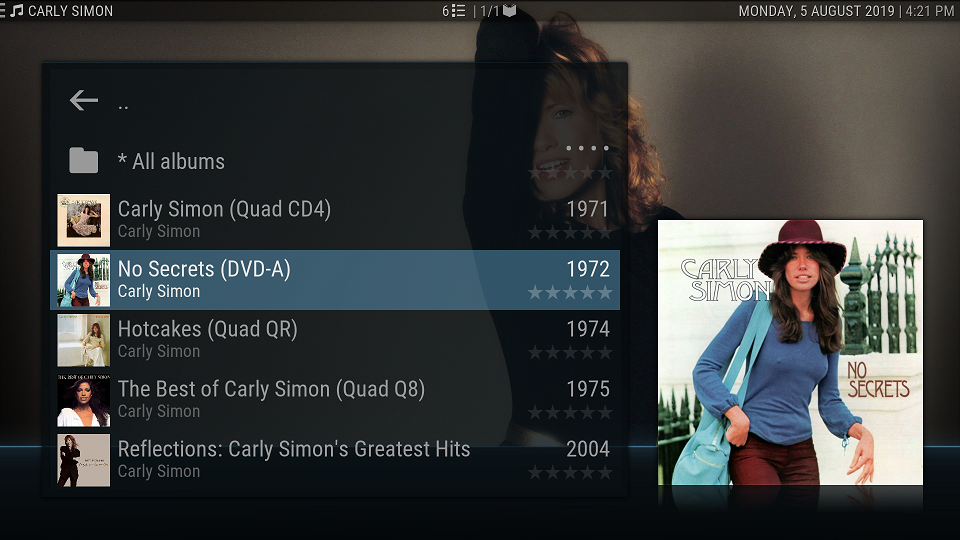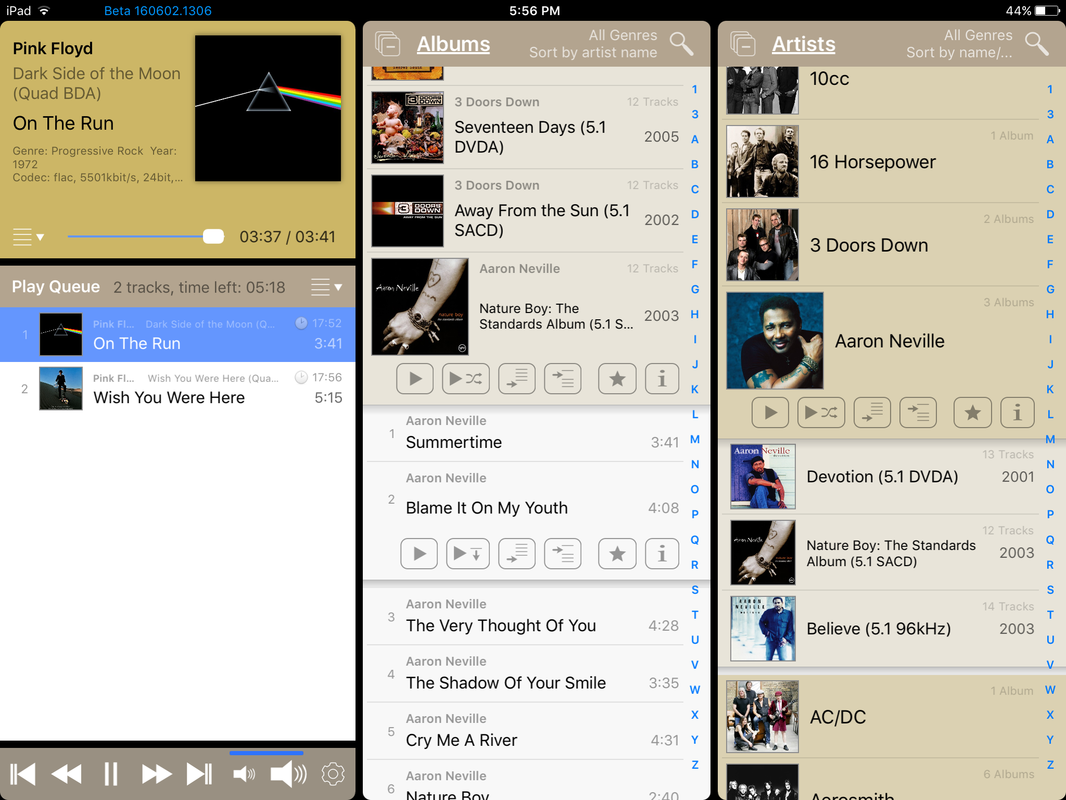Why use a Media Player? (The pros)
Ok. So you already have a DVD-Audio player, SACD Player, Blu-Ray Player or a Universal player (one that plays a combination of formats or all formats). Why do you need a Media Player?
Top 10:
1. Universal Region Free Player: A good Media Player can play all of your HiRez MCH formats (once converted to digital file format), so it's a type of Universal player and can (theoretically) replace your traditional disc players (I have not used my region free Oppo BDP95 DVD/SACD/BD player for over two years - so a Media Player is a more cost effective alternative)
Media Players can ignore region coding in both DVDs and Blu-Ray discs. So you can finally watch and/or listen to that region locked disc you've always wanted or own but can't play due to region or format restrictions. Additionally a good media player will playback video content at its native frame rate so it's not bound by older NTSC/PAL or 60Hz/50Hz encoded HD video either, and most modern TVs will play it all!
Modern Media players are small, low powered, remote controlled devices that can easily fit into an existing equipment rack and you interact with one like you would with a conventional DVD or BD player. It moves file playback away from a personal computer and into your audio/hi-fi rack.
An Intel NUC - small PC with HDMI output, Network (LAN), USB connections and RF remote sensor:
2. Convenience: Most of us have large music collections, for some it's hundreds of discs in various formats (CD to BDA), for others it's thousands including quad LPs and Tapes. Sometimes we may not want to search through our shelves or boxes looking for a title (or even remember what we've bought

). Or maybe we have a few friends around and want to listen to some great surround hits from various albums. Man, what a pain! Locate a disc, carefully load it, find a track & play it, remove disc! Then Rinse and Repeat...
Once your media is digitised it's in one location (on a hard disc - in your media library). Through the media player interface you can search for an artist, album or track. You can play any album or track in any sequence, almost instantly. Switch from track to track at the touch of a button etc, start/stop/pause, fast forward/rewind etc
Controlled chaos:
3. Your Music Library is a Backup: Although the process of converting your music discs can be complex (initially) and time consuming, you are actually creating a backup of your precious music discs. Typically your entire collection can be saved to a single hard drive which itself can be backed up. This allows the perfect solution to loss through theft, fire or other such disaster. (Is 'disc rot' an issue with CD, DVDs and BDs?).
Many of our surround discs are extremely rare and have been out of print for many years. Could you replace your collection if it were lost? (Your collection is irreplaceable, right? But do you keep yours in a fire proof vault? You can if its on a hard disc!)
4. Use 'Play List' functionality: We all have favourite tracks we love to hear. Maybe it's the perfect surround mix, it's got great bass extension, it's got beautiful acoustic guitar, remind us of an important thing in our lives or just makes us feel great or emotional. A playlists defines any mix of our tracks or albums that will play sequentially (A list of tracks to play).
A good media player will support three types of playlists:
- Permanent (saved) - a predefined playlist that you can recall and play at any time
- 'On the fly' (ad hoc) - randomly add any track or album to a play queue
- Smart - a predefined 'rules based' playlist (for example: Seventies tracks with a genre of 'Progressive Rock')
Additionally, some media players may have a 'party mode' whereby tracks are randomly played from your media library (and also support creating playlists from songs already in a playlist).
An app for creating a Saved Playlist (Music Media Helper - Something I wrote - free to download here on QQ):
5. View Music Metadata: Some media players support automatic 'scraping' of artist and album meta data. Information about artist biography, discography, albums, members, song lyrics, similar artists etc can be found on the Internet and saved in your music library for display during playback, if you have a TV, screen or projector connected.
A common feature is auto display of artist photos as 'fanart', or an automated slideshow of artist photos displayed while a song is playing. (Photos are auto downloaded over an internet connection or you can use your own photos).
One picture from an automated Artist Slideshow in Kodi (with user scan of the disc and album cover):
6. Headless Playback: Not all users have or want a screen or TV in their audio listening room. In this scenario some players support remote control apps so that browsing a media library and selection of albums and tracks to play is handed off to a smart phone (iPhone or Android) or tablet (iPad or Android). A wireless network is required.
This feature supports: Near instant startup (switch on), Open the remote app, select an album, track or play list. Start listening. (Even if the Media Player is in another room and without TV or PC screen being used)
7. Fast User Interface that looks great: A good media player will be fast and responsive and allow easy navigation around your music library. Some older media players and equipment with media player support are slow a quite painful to use compared to purpose designed media players with a fast processor and software. Some will show just lists of folders/files requiring a click-through (slow) methodology. A good media player will support graphics (artist and album covers) and support a mouse and/or quick navigation features and be family/wife friendly making it easier for everyone to enjoy our music!
8. Multi-Tasking: Some media players will also support handling multiple tasks (a must have in my opinion). For example, allowing the device to play an audio track or music video while at the same time a user can browse their library for something else to play with an attached remote app or with its HDMI connected screen. (My first media player would not allow me to browse music while it played a music video, hence moving on to another media player)
Media Player (with Kodi) is playing a track or video while I'm adding songs to the play queue on my iPad:
9. A Media Player Plays Video Files too:
If you are into Music Videos/Music Concerts then this is a reminder that Media Players can also play multichannel Music Concerts (once converted into a media file)
Its possible to quite easily split music video discs by Chapters. So what? I use this to break up my Music Video Concerts to individual songs files, copy them to my server and I can now play individual Video Concert Songs from any concert on my Media player from my IPad. I can also add these to any Kodi playlist and play all my favourite videos (hands free)
10. (In the tradition of The Late Show - one more needed! - Post away!
Do we need more? Have I convinced anyone to give this a go yet?
 Why you would not want a Media Player (The cons)
1. Work Required:
Why you would not want a Media Player (The cons)
1. Work Required: Sometimes it is difficult and often its time consuming to convert discs to media files. There are a number of different disc formats and software applications (free & paid) to help users convert music and video discs to a file format that can be used by a typical media player. There's a learning curve (not difficult) and of course access to a PC or Apple Mac is required. You do not need any special hardware or 'high spec' gear, conversion can work on any PC/MAC (assuming you have a DVD or BD drive for those disc formats).
Each conversion program has its idiosyncrasies and each takes some time to convert a disc (between 5 to 20 minutes or more). With SACD users require a specific, rare (old) Sony PS3 with very old firmware, although I've heard of users that record their 5.1 analog outs to create audio versions of SACDs (that is done in real time - 40 mins to do a 40 min disc!!)
Update: There's now a new method for SACD that supports certain Oppo, Pioneer and other BD/SACD combo players. These players are still available retail.
Furthermore, to get meta data for artists and albums most media players require specific folder and file naming and structures and music files often need to be 'tagged' with some seed metadata (typically each file needs to identified with an Artist & Album Name plus a track/song Title and number (e.g 'song Title' and '01' etc) - the good news is that there are good free software tools to automate much of this and most conversion software will allow automated or semi-automated tagging while converting - more about this in a later post on this subject.
2. Audio Voodoo: There are audiophiles out there that believe that a $100 box cannot reproduce the audio quality of a $2000 player or that copying a digital source alters the original sound. If you are one of them then a Media Player is not for you! (Audio Voodoo discussions are much like religion and politics - not to be discussed here!)
3. (more needed) - Post away!
This blog/post continues from my opening post in this sub-forum found
here