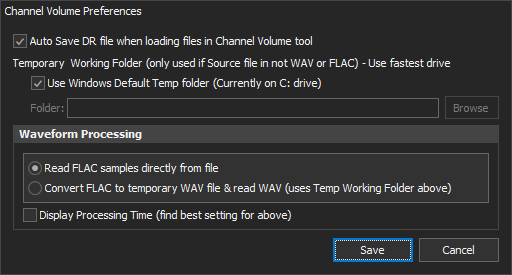Music Media Helper 6.2.0 released:
Major updates to the MMH Channel Volume and Channel Waveform Viewer tools (hence bump version to 6.2)
Changes from last beta version:
From beta feedback I've changed the Channel Player single channel playback to be routed to its speaker position
Channel playback highlighting fixed in both Channel Volume and Wave form viewer
Channel Player logic fixed. Now correctly continues to play from current time when switching between channels and channel groups
Change log since last official release (6.1.4):
Version 6.2.0 (August 4 2022)
-------------
New:
Channel Volume and Channel Waveform Viewer tools: Added a new Channel Player control (see below)
Channel Volume tool: Double-Clicking on a Channel name will play the channel alone (mono)
Channel Volume tool: Added new option to play by channel groups: All, Fronts only, Front Stereo (no centre), Rears only
Channel Volume tool: If a Remixed file exists for current session. Users can create Waveform for Source or Remixed file
Channel Volume tool: Double-click on 'Gain (db)' label reset Gain in all channels for that file control
Channel Waveform Viewer tool: Optimisation file loading performance
Channel Waveform Viewer tool: Added new option to play by channel groups: All, Fronts only, Front Stereo (no centre), Rears only
Channel Waveform Viewer tool: Double-Clicking on a Channel will play the channel alone (mono) if multiple channels are not playing
Channel Waveform Viewer tool: FLAC files load faster. MMH now reads samples directly from FLACs (previously converted a temp WAV file)
Fixed:
Channel Waveform Viewer tool: Time axis labels prefixed with hours - fixed
Channel Volume tool: Media files not supporting Gain editing show editable Gains (only FLAC and WAV are editable) - fixed
Changes:
Channel Volume tool: Play is now audio only.
Updated to Ffmpeg v5.1.0 (official)
Updated 3rd party UI controls
Updated PDF Docs
Major updates to the MMH Channel Volume and Channel Waveform Viewer tools (hence bump version to 6.2)
Changes from last beta version:
From beta feedback I've changed the Channel Player single channel playback to be routed to its speaker position
Channel playback highlighting fixed in both Channel Volume and Wave form viewer
Channel Player logic fixed. Now correctly continues to play from current time when switching between channels and channel groups
Change log since last official release (6.1.4):
Version 6.2.0 (August 4 2022)
-------------
New:
Channel Volume and Channel Waveform Viewer tools: Added a new Channel Player control (see below)
Channel Volume tool: Double-Clicking on a Channel name will play the channel alone (mono)
Channel Volume tool: Added new option to play by channel groups: All, Fronts only, Front Stereo (no centre), Rears only
Channel Volume tool: If a Remixed file exists for current session. Users can create Waveform for Source or Remixed file
Channel Volume tool: Double-click on 'Gain (db)' label reset Gain in all channels for that file control
Channel Waveform Viewer tool: Optimisation file loading performance
Channel Waveform Viewer tool: Added new option to play by channel groups: All, Fronts only, Front Stereo (no centre), Rears only
Channel Waveform Viewer tool: Double-Clicking on a Channel will play the channel alone (mono) if multiple channels are not playing
Channel Waveform Viewer tool: FLAC files load faster. MMH now reads samples directly from FLACs (previously converted a temp WAV file)
Fixed:
Channel Waveform Viewer tool: Time axis labels prefixed with hours - fixed
Channel Volume tool: Media files not supporting Gain editing show editable Gains (only FLAC and WAV are editable) - fixed
Changes:
Channel Volume tool: Play is now audio only.
Updated to Ffmpeg v5.1.0 (official)
Updated 3rd party UI controls
Updated PDF Docs