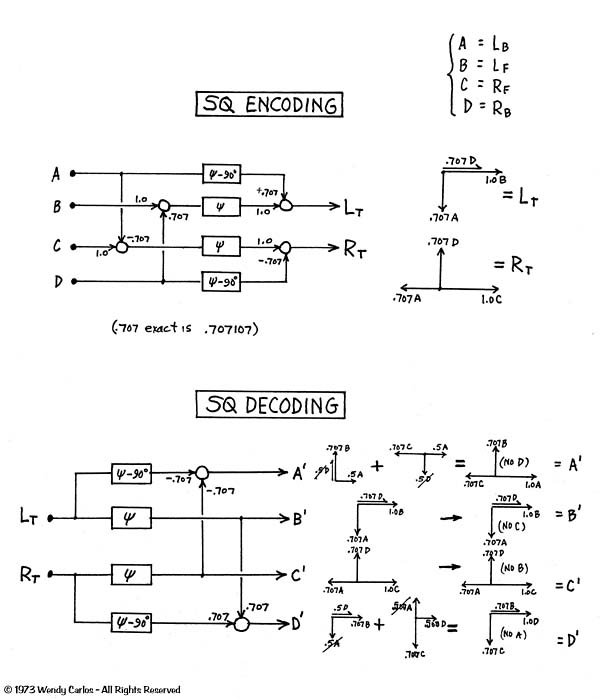Yes, it does go through the center material over again about 3x each file with SQ and yes you stopped that attempt, but no worries… Happens to us all.
Do not save anything. Close all files (
without saving anything) and import the original saved files meant for decoding again and run the script. And wait and don’t worry about it until the script is done.
All you’ve done by hitting cancel is fast forward the procedures, but the script wasn’t allowed to finish what it was doing.
To learn more about the scripts go to "PC Based SQ DECODING - ALMOST DONE!' thread:
https://www.quadraphonicquad.com/forums/showthread.php?t=4633&highlight=adobe